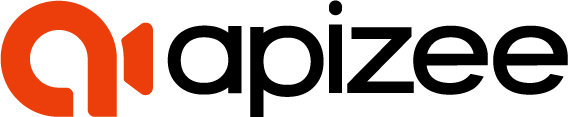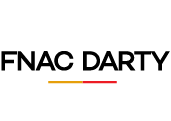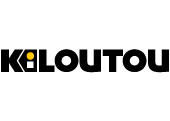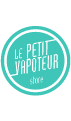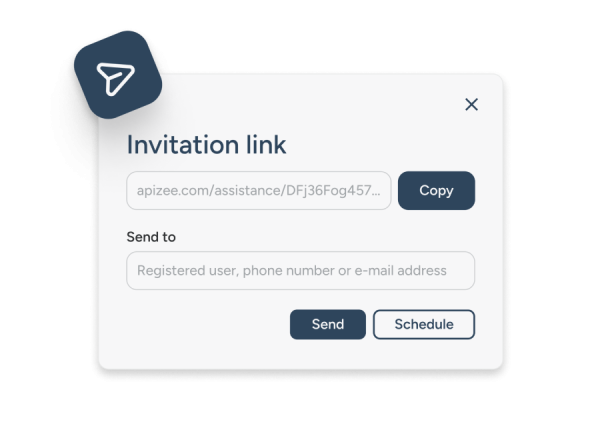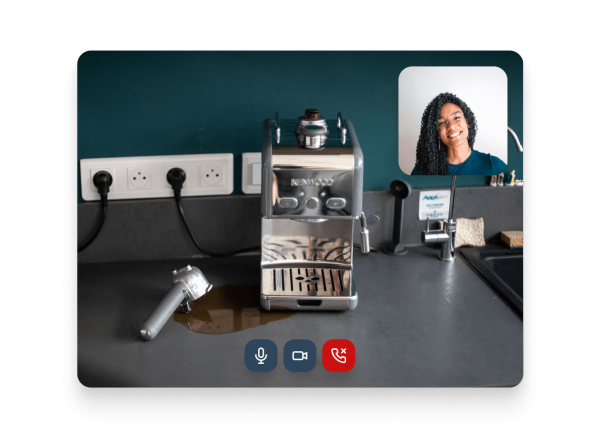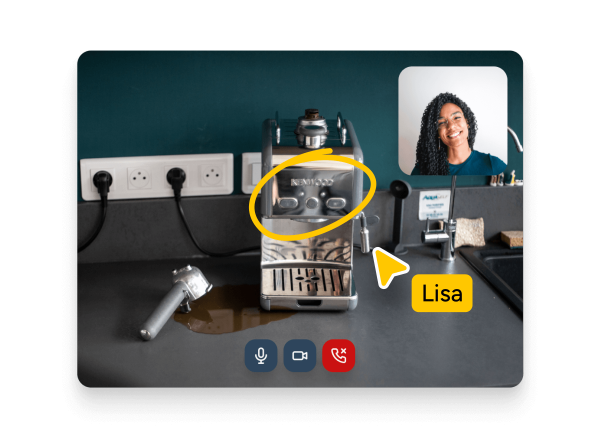Screen annotation for efficient customer service

Improve understanding and resolution
Enable your agents to visually guide customers with annotations, simplifying problem understanding and resolution.
- 100% web-based solution, accessible on smartphone, tablet and PC
- Real-time video annotations
- Media and annotation storage
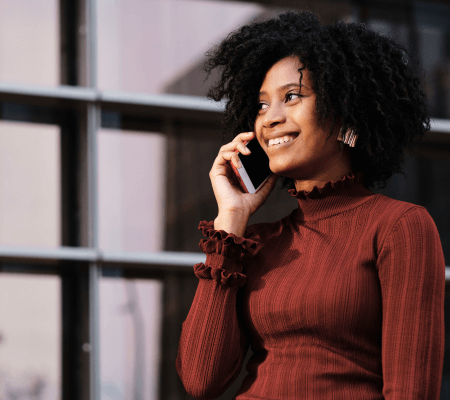
Increase customer satisfaction
Offer your customers a personalized visual support experience that will reinforce their trust in your brand.
- Clear, precise answers to questions thanks to explicit screen annotations
- Reduce average problem resolution time
- Personalized, human interaction

Optimize agent operational efficiency
Give your agents the tools they need to communicate effectively and resolve problems quickly, reducing waiting times and improving productivity.
- Less complex customer support thanks to screen annotations
- Integration with your business tools (Contact Center solutions, CCaaS, after-sales software)
- Associate media and annotations to support tickets
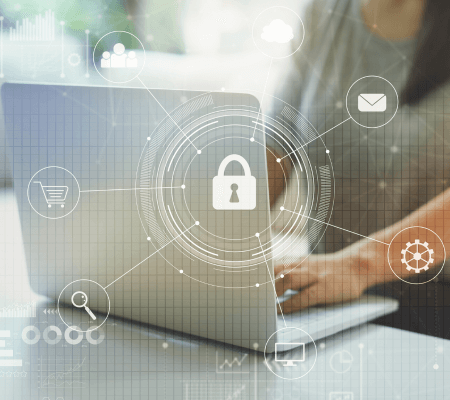
Protect customer data
Ensure the security and confidentiality of your data and those of your customers by using a 100% European solution.
- GDPR-compliant sovereign solution
- Secure data hosting in Europe
- Your exchanges and annotations remain confidential thanks to advanced full encryption